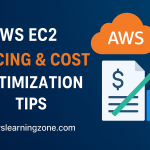Introduction
Are you looking to take your business to the next level or simply trying to host your website or web app in the cloud? Amazon Web Services (AWS) is the gold standard for cloud computing, and Amazon EC2 is its powerhouse for launching and managing virtual servers. In this easy-to-follow AWS EC2 tutorial, we’ll show you how to harness the power of EC2 – no tech experience required!
Whether you’re a startup founder, developer, or hobbyist, this step-by-step guide will help you get your first EC2 instance up and running in no time.
- Introduction
- What is AWS EC2? – The Basics You Need to Know
- Why Should You Choose EC2?
- If you’re ready to experience AWS EC2 for yourself, let’s dive into how you can create your first EC2 instance!
- Step 1: Create an AWS Account – Get Started for Free
- Step 2: Launch Your EC2 Instance – It’s Easier Than You Think!
- Step 3: Connect to Your EC2 Instance – Accessing Your Cloud Server
- Step 4: Customize and Manage Your EC2 Instance
- Install Software
- Step 5: Scale Your EC2 Instance with Ease
- Step 6: Keeping Costs in Check with EC2
- Step 7: Next Steps and Advanced Features
- Conclusion – Your EC2 Journey Starts Here!
What is AWS EC2? – The Basics You Need to Know
Before diving into the tutorial, let’s clarify what EC2 is. In simple terms, Amazon EC2 (Elastic Compute Cloud) lets you rent virtual servers in the cloud. These servers, called instances, run just like physical machines but with the flexibility and power of cloud technology.
- Scalability: Instantly scale your server up or down based on your needs.
- Cost-Effective: Only pay for the resources you use. Perfect for businesses of all sizes.
- Speed: Get your instance running in minutes, so you can focus on building your app or website.
Why Should You Choose EC2?
Imagine not having to worry about server maintenance, uptime, or the high cost of physical hardware. EC2’s key benefits include:
- No hardware costs: Forget about buying expensive servers. With EC2, you only pay for what you use.
- Quick to Deploy: Launch your virtual server within minutes. Get started today, without needing an army of engineers.
- Reliable & Secure: Backed by Amazon’s cloud infrastructure, ensuring high availability and robust security.
If you’re ready to experience AWS EC2 for yourself, let’s dive into how you can create your first EC2 instance!
Step 1: Create an AWS Account – Get Started for Free
Before we start launching EC2 instances, you need an AWS account. Here’s how:
- Go to the AWS website: Head over to AWS’s official website.
- Sign Up for a Free Account: AWS offers a free tier for new users, including 750 hours of EC2 usage per month for the first 12 months (enough for a micro instance running 24/7).
- Complete the Setup: Follow the prompts to complete your sign-up process, including payment details (don’t worry, you won’t be charged unless you exceed the free tier limits).
Step 2: Launch Your EC2 Instance – It’s Easier Than You Think!
Now that your AWS account is set up, let’s launch your first EC2 instance.
- Sign In to AWS Management Console: Log in with your credentials and navigate to the EC2 Dashboard.
- Click “Launch Instance”: The process begins here!
- Choose Your Amazon Machine Image (AMI): You’ll be presented with various pre-configured operating system images (Linux, Windows, etc.). For beginners, we recommend using the Amazon Linux 2 AMI or Ubuntu, as these are easy to work with.
- Select an Instance Type: Choose the t2.micro instance type (free tier eligible). It’s perfect for starting small.
- Configure Your Instance: Don’t worry about this being complex! For most users, the default settings will work. However, you can adjust them later if needed.
- Add Storage: The default storage setup is fine for most users, but you can add more as needed.
- Create a Security Group: This is like a firewall for your server. Make sure to allow SSH (Linux) or RDP (Windows) so you can connect to your instance.
- Review & Launch: Double-check your settings, then click Launch. You’ll be asked to create a new key pair (this will allow you to securely access your server). Download the private key and save it somewhere safe!
Step 3: Connect to Your EC2 Instance – Accessing Your Cloud Server
Once your instance is launched, it’s time to connect to it.
Best Practices:
For Linux-based Instances (Ubuntu, Amazon Linux 2, etc.):
- Open Your Terminal (Mac/Linux) or Command Prompt (Windows)
Use SSH to Connect: Navigate to the directory where your key file is saved and run the following command:
ssh -i /path/to/your-key.pem ec2-user@your-ec2-public-ipAccess Your Server: Once connected, you can begin installing software, updating packages, or managing your server.
For Windows Instances (RDP):
- Open Remote Desktop Protocol (RDP).
- Enter your EC2 instance’s public IP address.
- Use the Administrator password, which you can retrieve from the AWS console.
Step 4: Customize and Manage Your EC2 Instance
You now have full access to your EC2 instance, where you can install any software or service you need. Here are a few things you can do:
Install Software
sudo apt-get install or yum install (for Linux) to install software like Apache, MySQL, Node.js, or PythonUpdate System: Ensure your instance is secure by running sudo apt-get update or yum update (Linux) to install the latest security patches.
Monitor with CloudWatch: Use Amazon CloudWatch to monitor your instance’s performance and make data-driven decisions on scaling and optimization.
Step 5: Scale Your EC2 Instance with Ease
EC2 allows you to scale your infrastructure as your traffic grows. You can resize your instance (up or down) to meet the demand.
To change the instance type:
- Stop the Instance (but don’t terminate it).
- Go to Actions > Instance Settings and choose Change Instance Type.
- Select a larger instance type if necessary, then Start the instance again.
Step 6: Keeping Costs in Check with EC2
AWS EC2 is incredibly cost-effective, but it’s easy to run up costs if you’re not careful. Here’s how to keep costs under control:
- Free Tier: For new users, the first 750 hours/month of t2.micro usage are free.
- Billing Alerts: Set up billing alerts in AWS to track usage and prevent unexpected charges.
- Use Reserved Instances: For long-term projects, consider purchasing Reserved Instances to save up to 75% on costs.
Step 7: Next Steps and Advanced Features
Once you’re comfortable with launching and managing your EC2 instance, you can dive deeper into Auto Scaling for automatic scaling based on traffic, Elastic Load Balancers to distribute traffic, and Elastic Block Store (EBS) for persistent storage.
Conclusion – Your EC2 Journey Starts Here!
Congratulations! You’ve successfully launched and connected to your first AWS EC2 instance. From here, the possibilities are endless. Whether you’re hosting a website, building an app, or experimenting with cloud technologies, EC2 is your gateway to the world of cloud computing.
Bonus Tip: Join the AWS Community – As you explore more advanced features of AWS, consider joining the AWS Community Forum or reading AWS blogs to stay updated on best practices, new features, and more!
Now that you know the basics of AWS EC2, why wait? Go ahead and launch your first instance today!